Getting Started with MATLAB
Download and Installation
To download and install MATLAB on your computer, follow the instructions on the TERPware MATLAB for Students - Access for Everyone website. This is the preferred way to use MATLAB in this course.
Alternative 1: Virtual Computer Lab
If you cannot install MATLAB on a personal computer, you can still access it through the Virtual Computer Lab. If you are not on-campus, you will need to VPN to access the VCL. Please take care to save your work somewhere you can retrieve it after closing the VCL session. See the Citrix Virtual Computer Lab (VCL) FAQ for details.
Alternative 2: MATLAB Online
Another option to access MATLAB is through MATLAB Online. This is an entirely cloud-based solution, where files live and run on MATLAB’s servers. It should be treated as a last resort since you are depending on their servers being up 100% of the time while you’re coding.
MATLAB Online is also a relatively new tool. There may be some differences between how it works and the local program. These course notes do not take those differences into account.
Running MATLAB
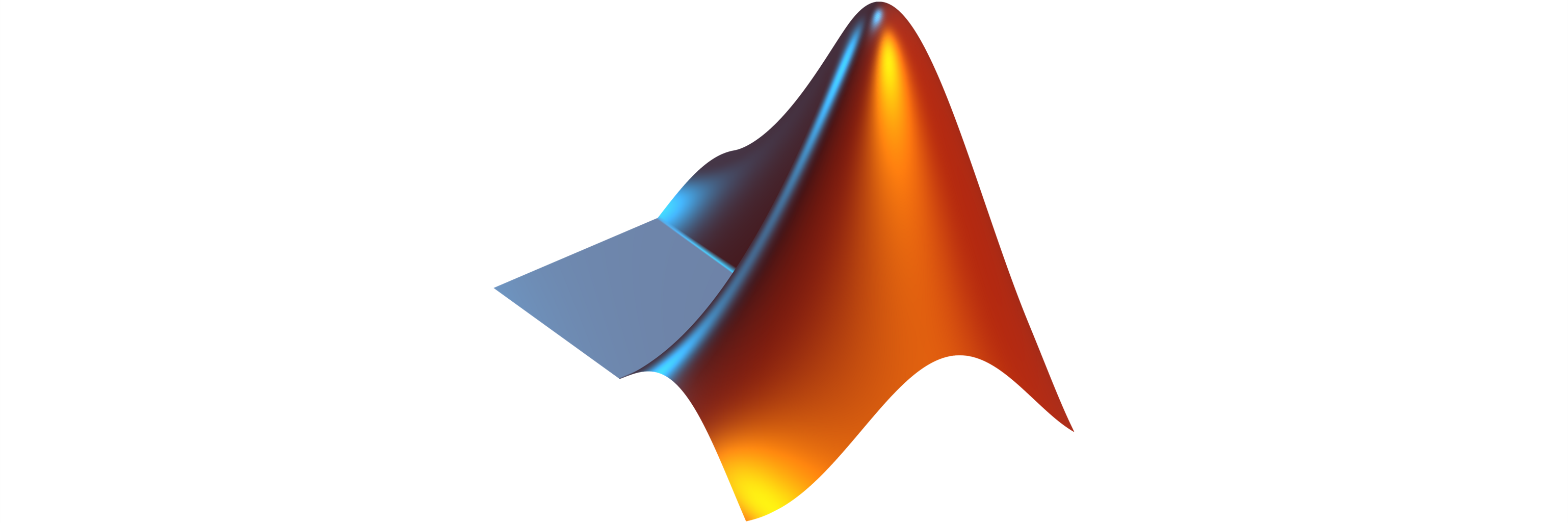
To run MATLAB click on its shortcut, which looks like the image above. You may need to search for “MATLAB” if you did not create one during installation. MATLAB can take some time to load, especially the first time, so be patient. If you click the shortcut repeatedly, your computer will try to run multiple instances at once.